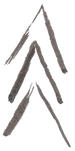Locating Your Company’s Information
It is critical to know how to find you company’s information to ensure that what GSA has on file is truly accurate. Your home base for your contract is going to be GSA Elibrary. When you go to this webpage, first search for your company’s name in the search bar, and then click on it. This will bring you to a synopsis of your contract. You will find on the left side of the screen your company name, address, contract #, DUNS#, Primary NAICS code, web address, and the contract administrator’s email. This email is the main avenue GSA will take to communicate with your company about your contract. On the right hand side you will see your Procurement Contracting Officer’s information, along with any set asides that you have on file with GSA. If you have a concern about your contract this is your contact person.
Beneath this information you will see your schedule title (which is now MAS for all contractors since the consolidation), an icon for your Contractor T and C’s/Pricelist, current option period end date, and all SINs awarded to your contract. The Contractor Terms and Conditions Catalog is absolutely critical to keep up to date. After each modification to your contract, you must update this document via the SIP program with the modification #, award date, and any changes made to your contract. This document contains all the terms and conditions that you have negotiated with GSA, along with your GSA pricing. GSA has specific instructions for this document which can be found inside the solicitation, under “I FSS 600 Contract Price Lists”.
At the very right-hand side of the screen you will see icons next to each SIN listed that denotes whether you have opted into the Disaster Purchasing Program, or Cooperative Purchasing Programs. If there is an icon, then you have opted into that program. If you would like to opt-in, or out of these programs, you can do so via a Terms and Conditions modification request inside of EMod.
The last icon you will see is the GSA Advantage icon, again listed next to each SIN. If your company sells many products, you will typically list these for viewing/purchasing inside of GSA Advantage, rather than inside your Terms and Conditions Catalog. Clicking on these icons will bring you to GSA Advantage, where all the products listed under that SIN for your contract are listed.
If you need assistance updating any of this information, or have questions related to where you can find your company’s information inside GSA, or if you’d like direct support from a GSA consultant to help with a specific project, reach out to us at info@elevategsa.com.